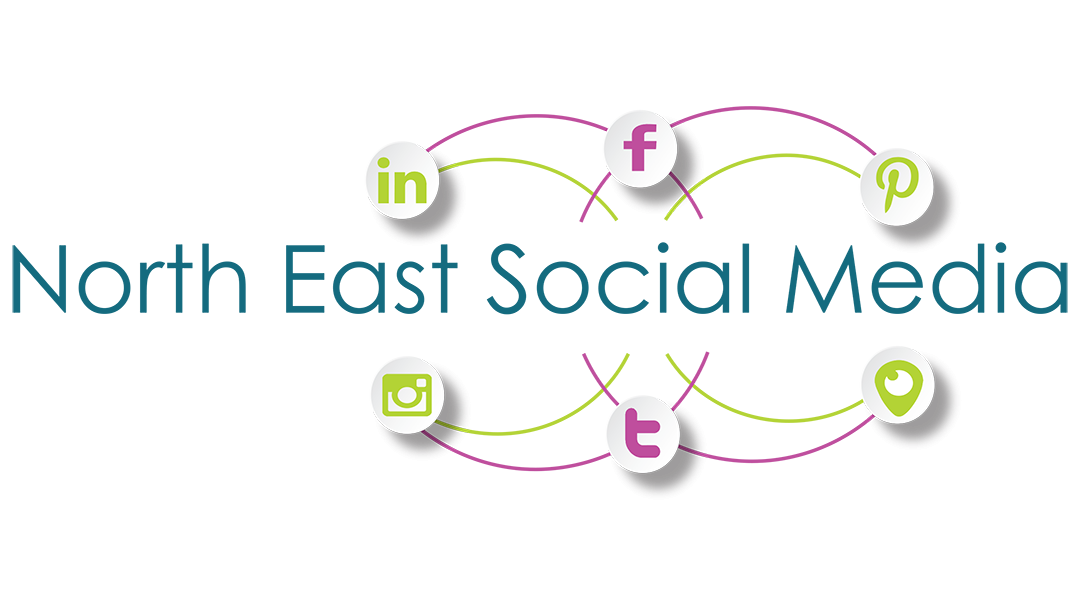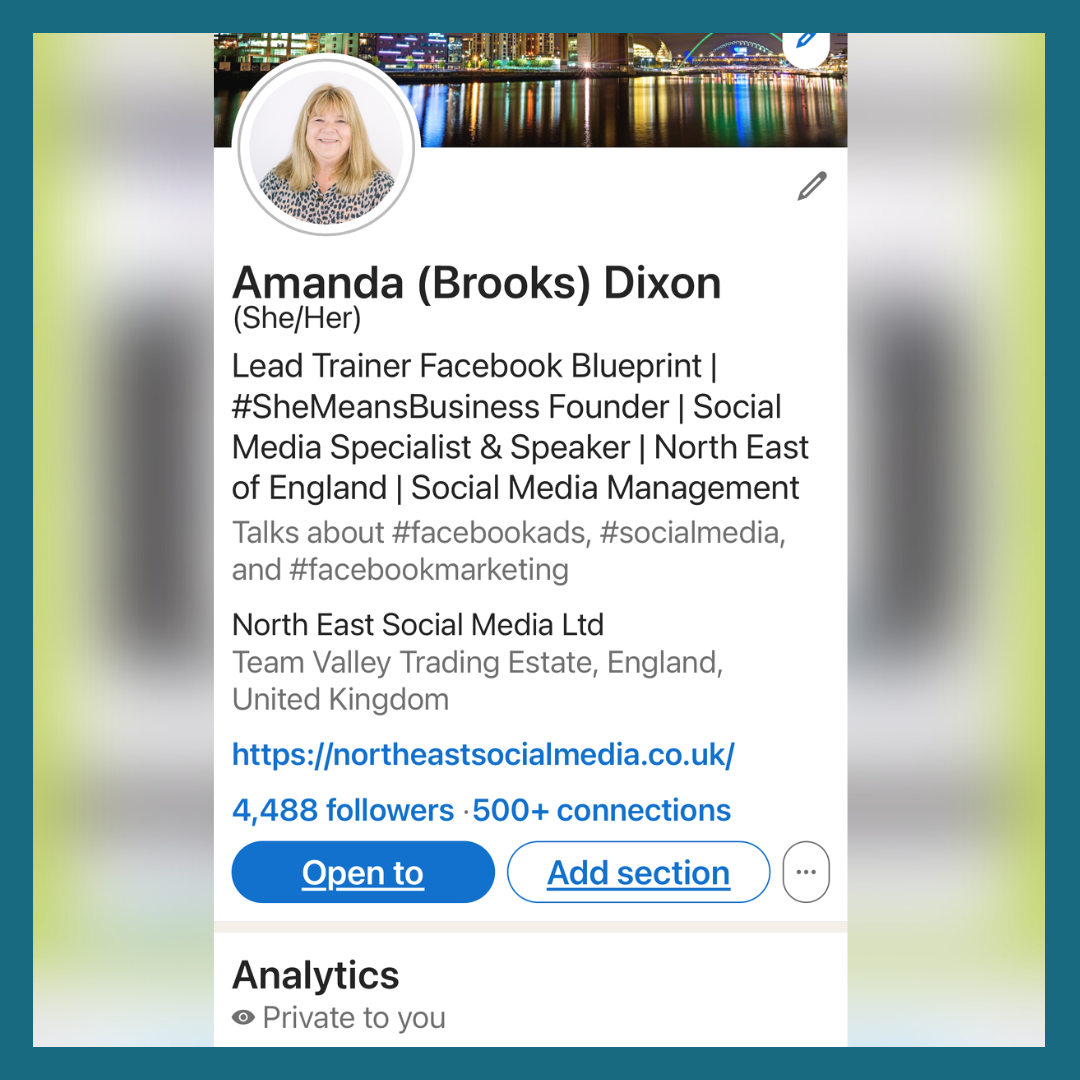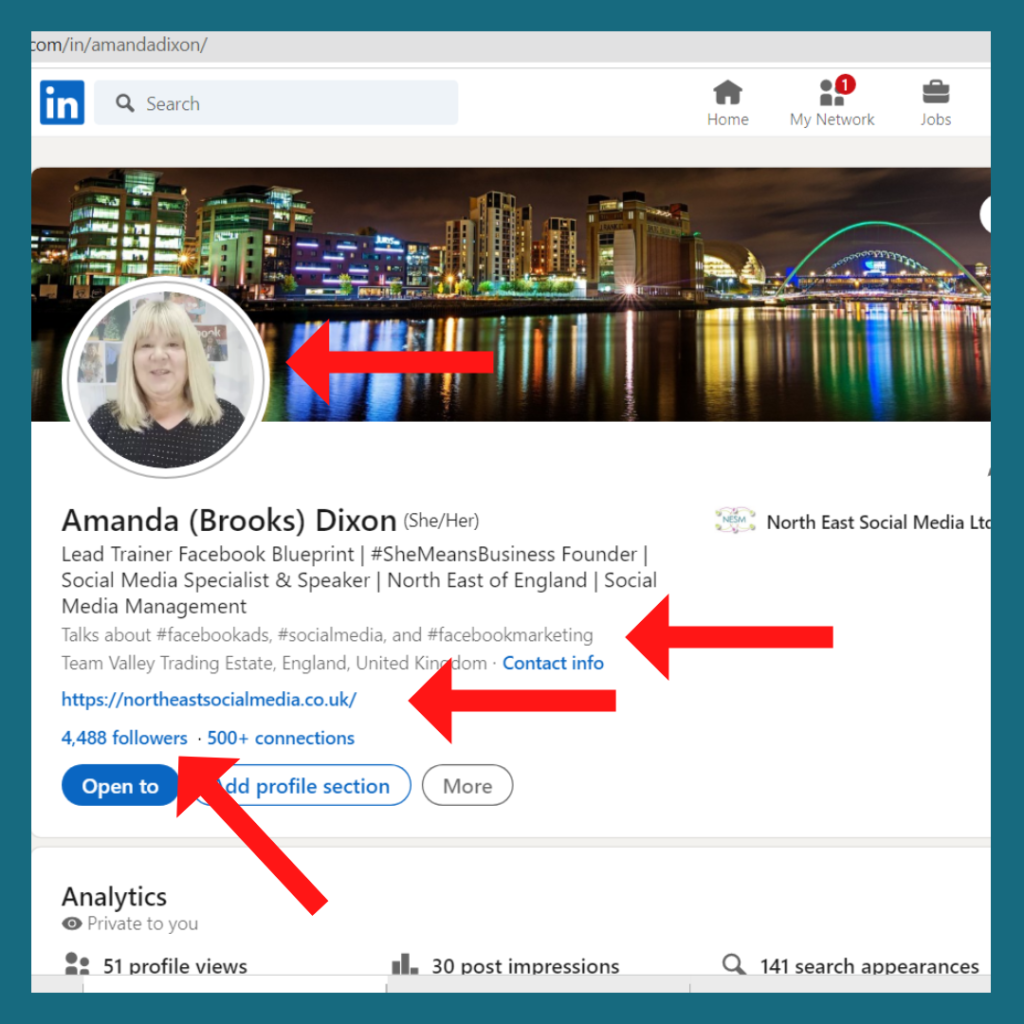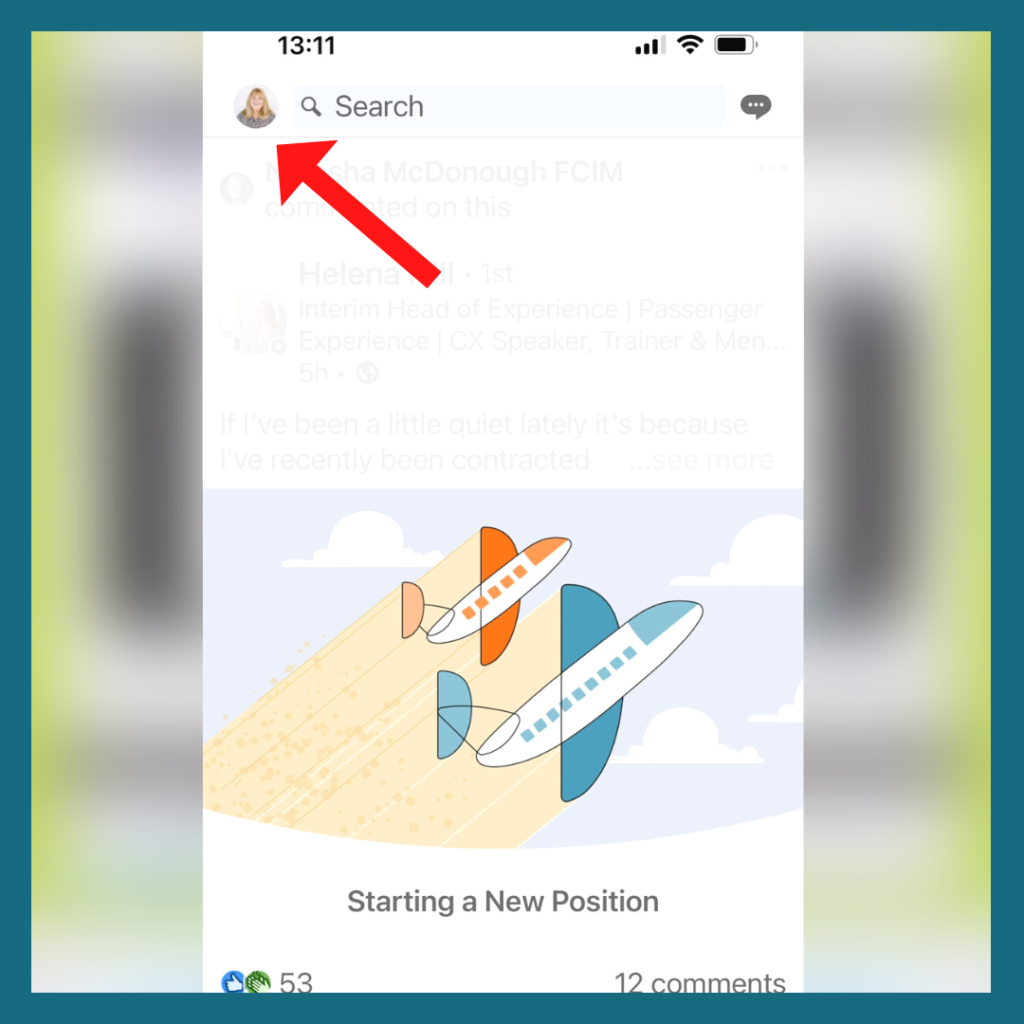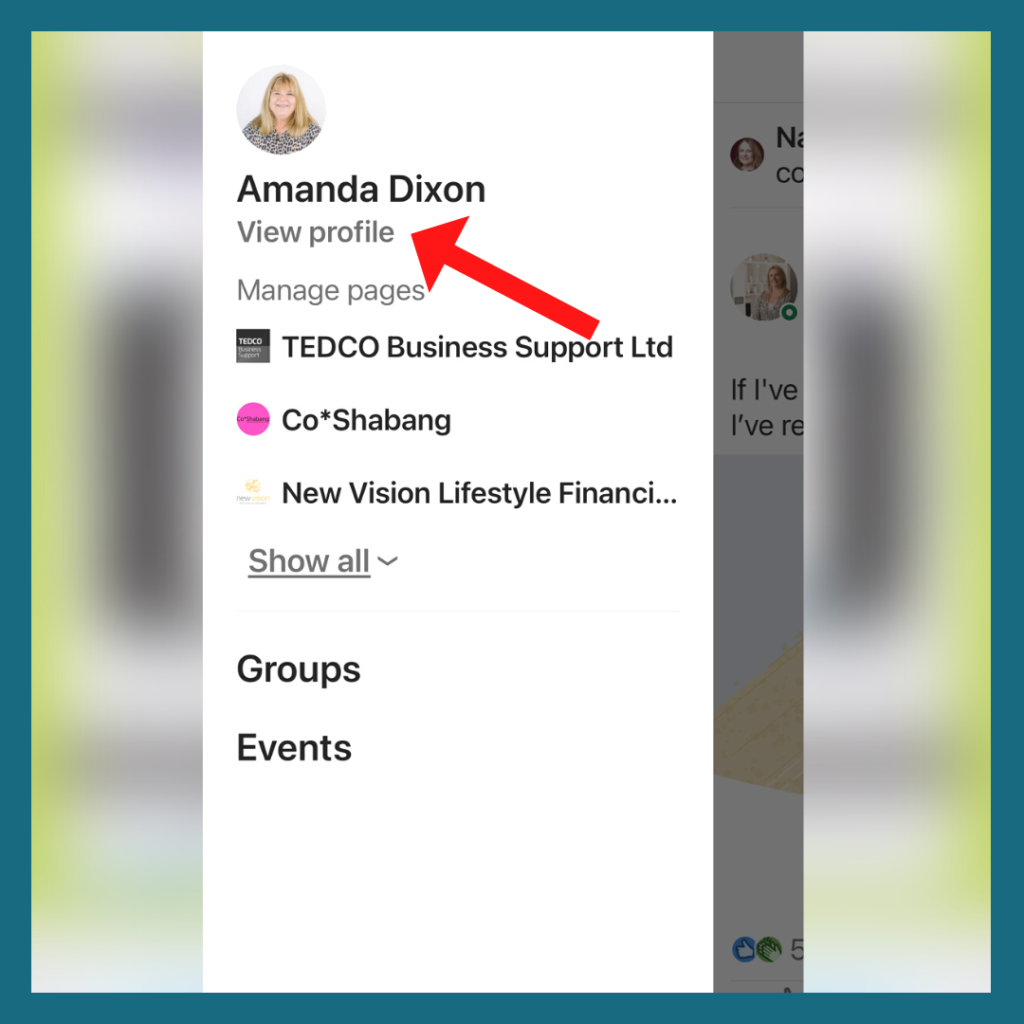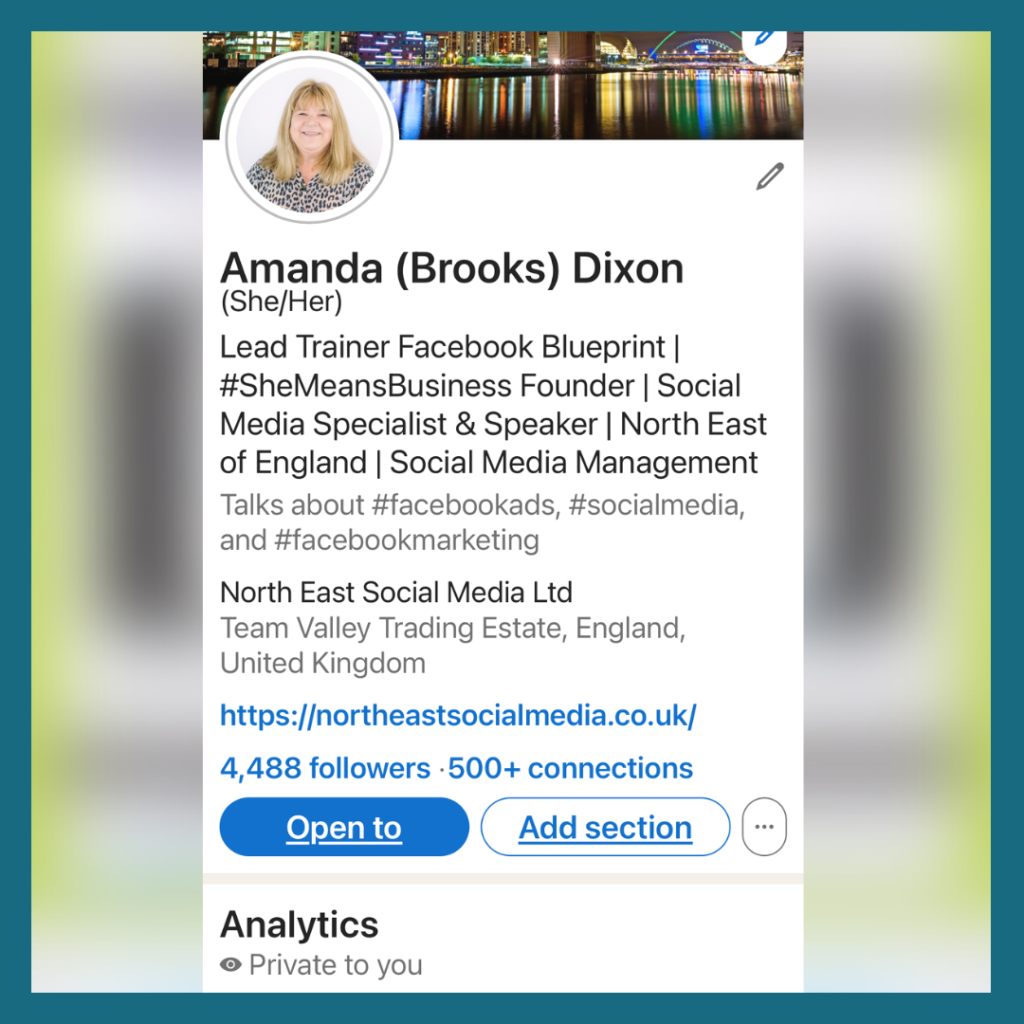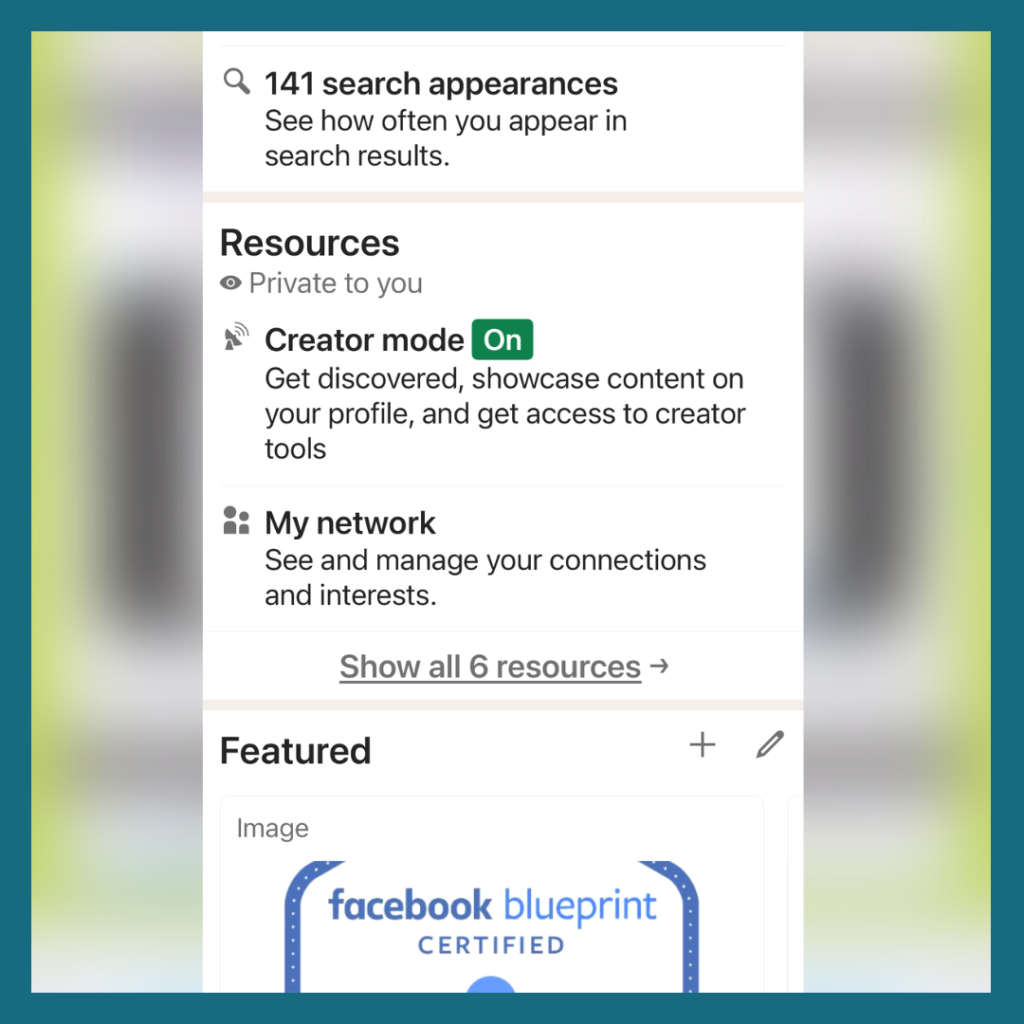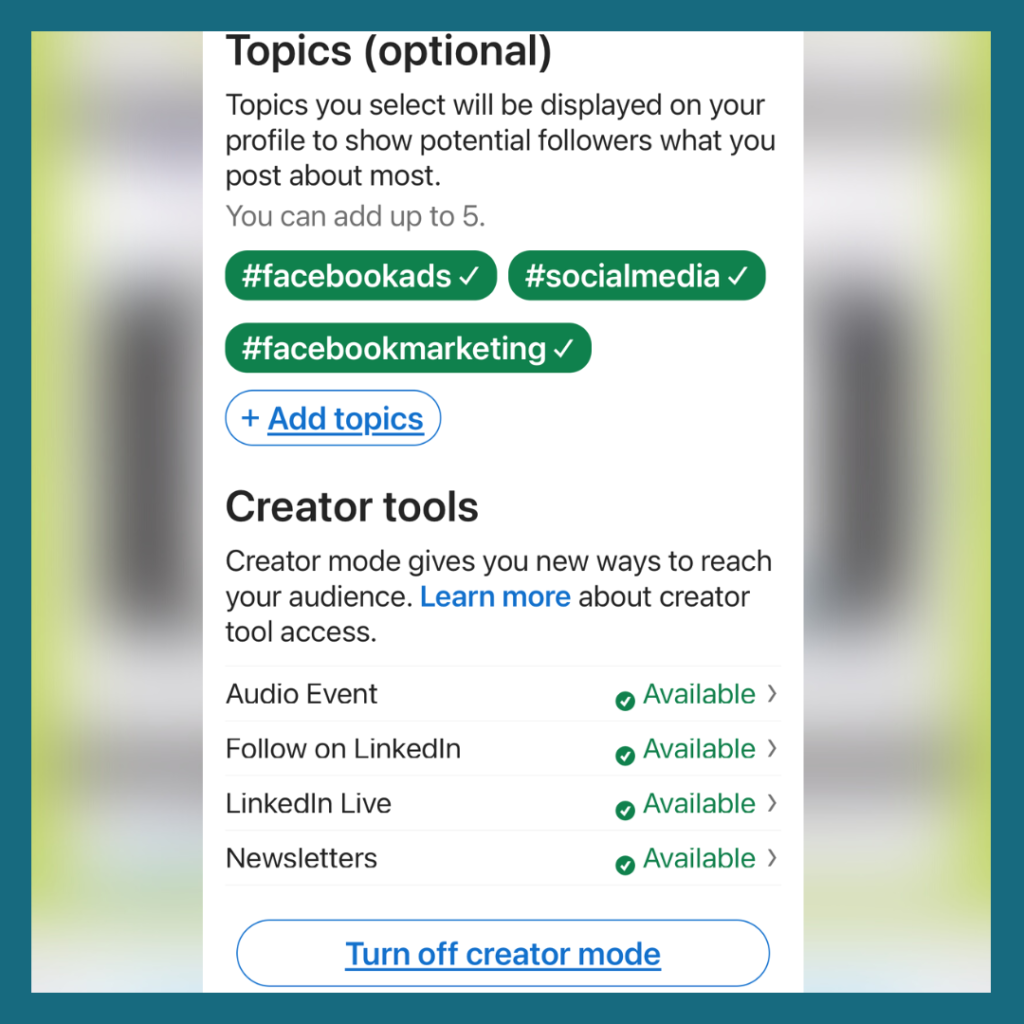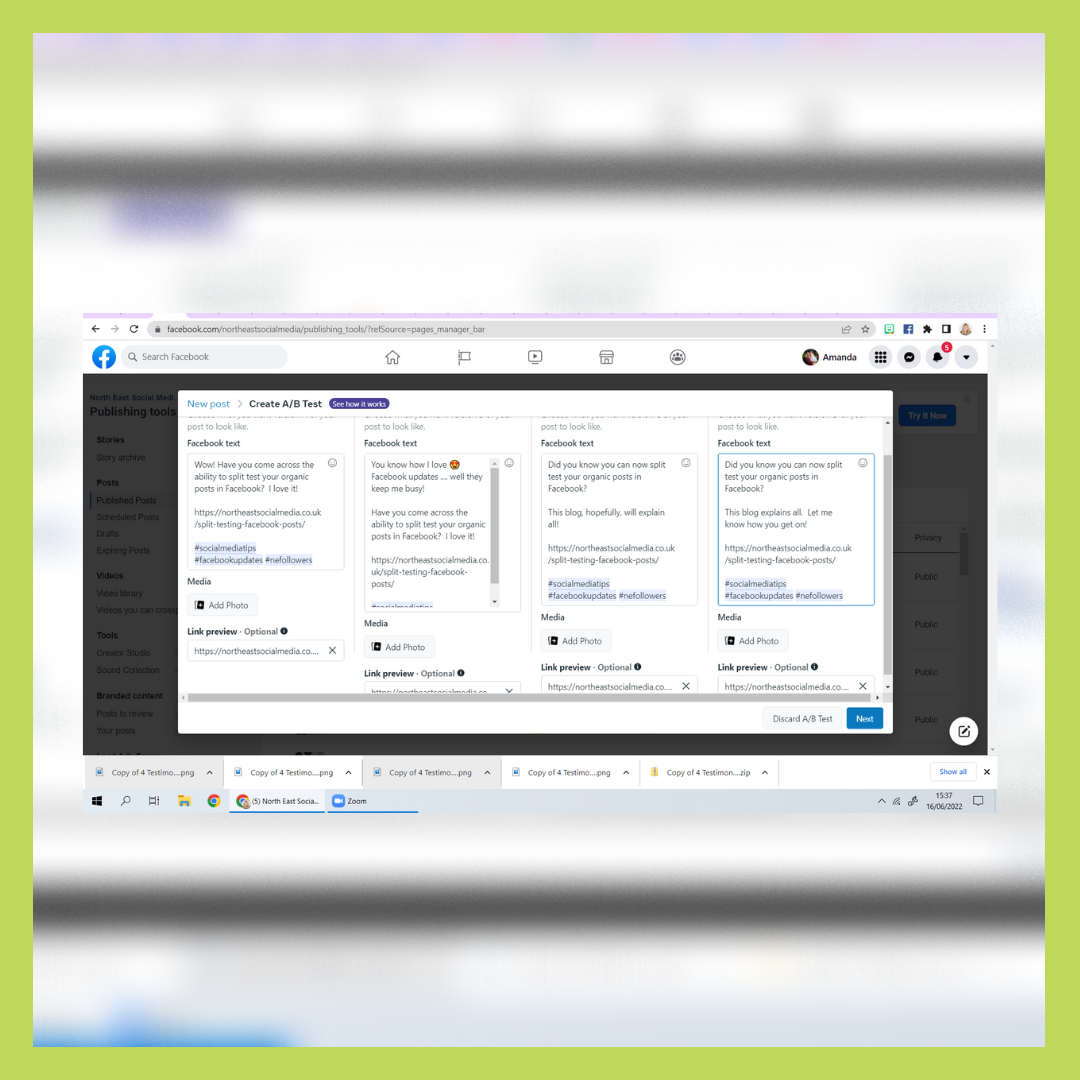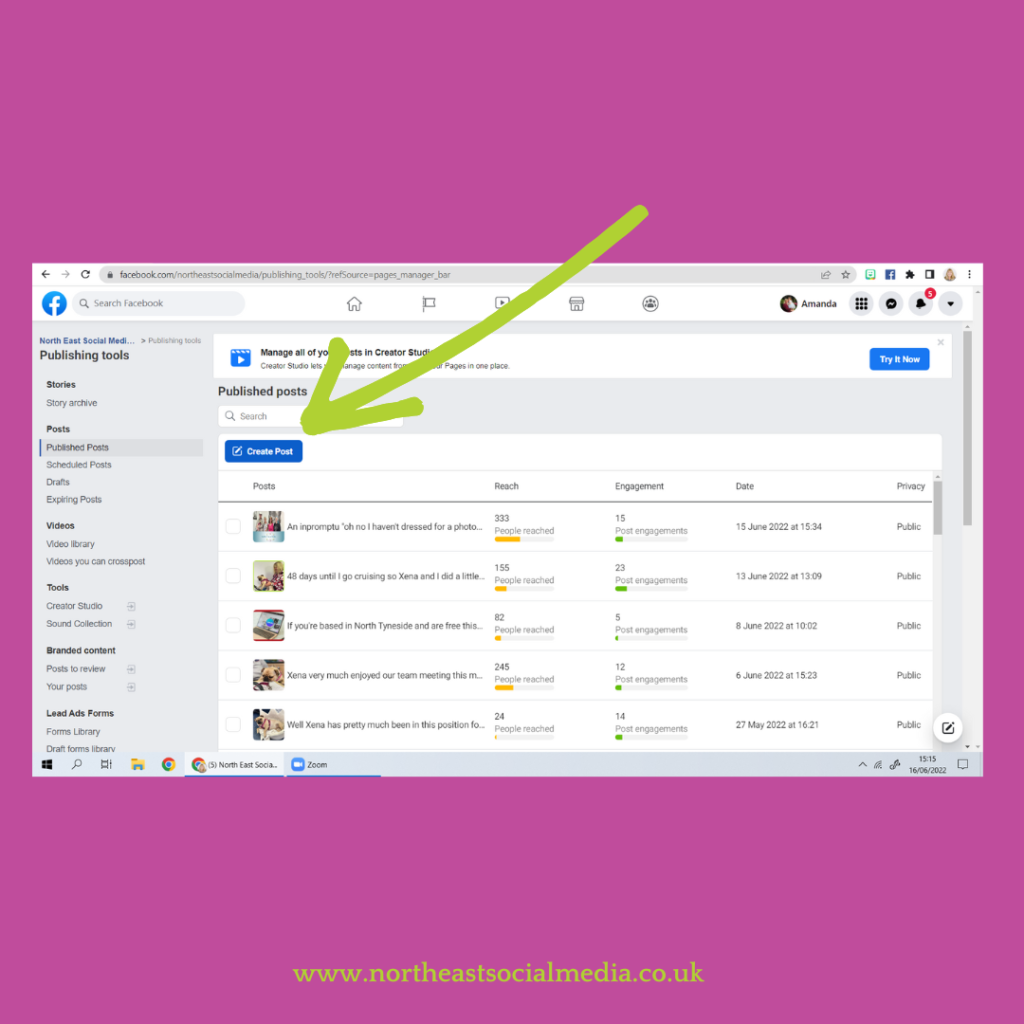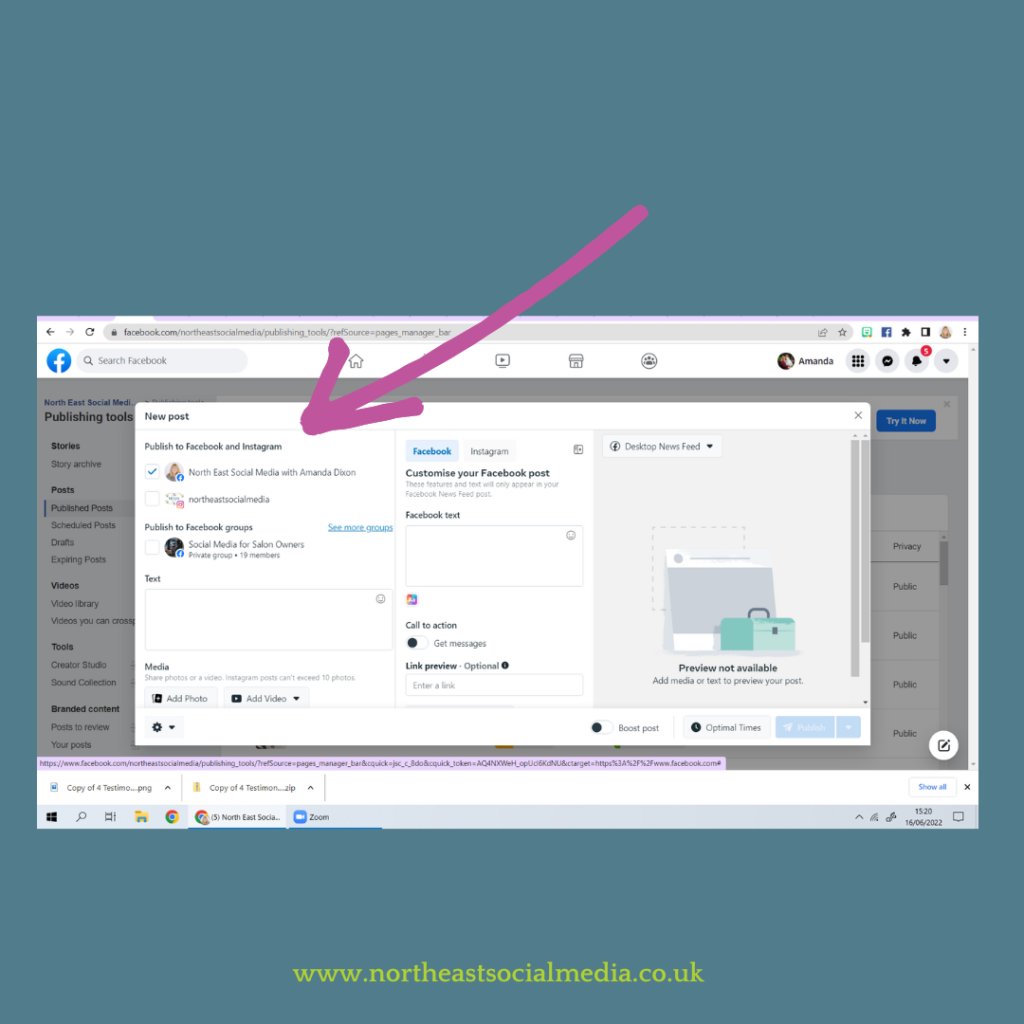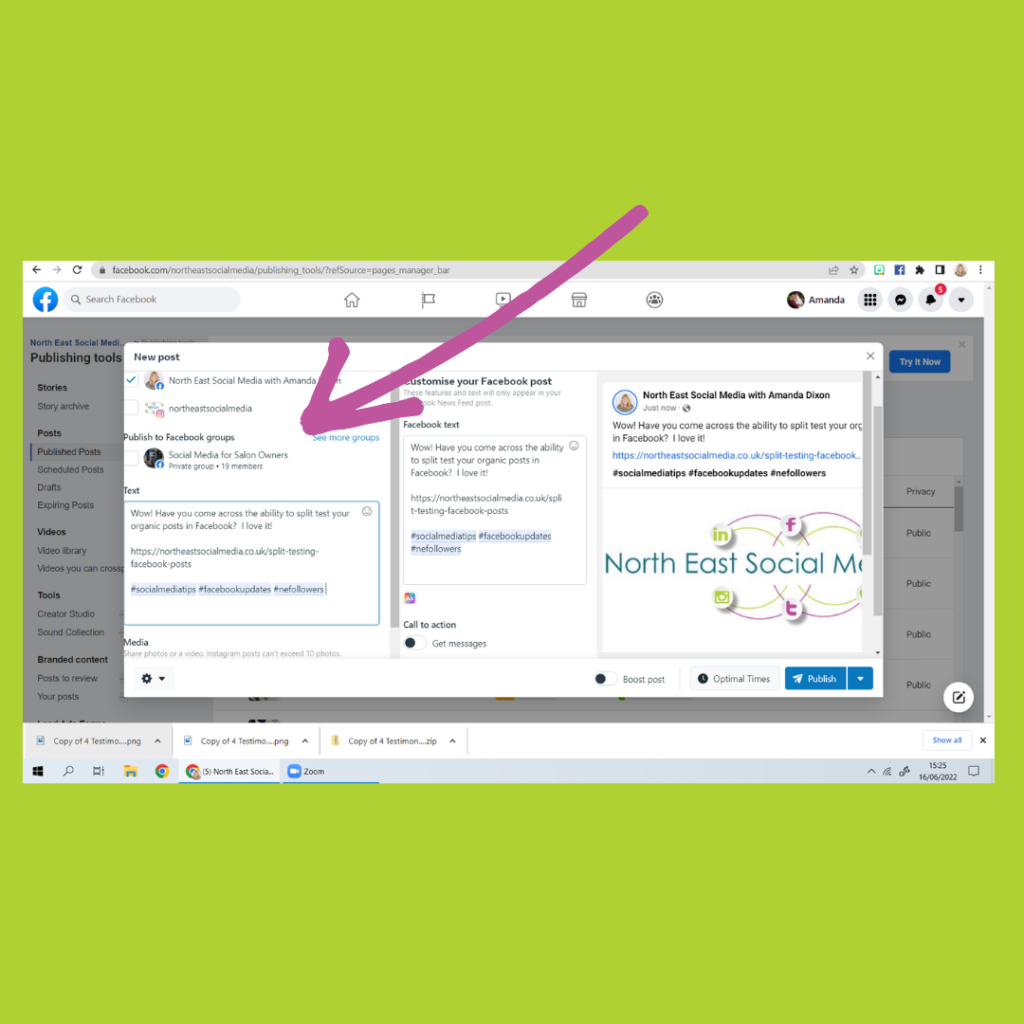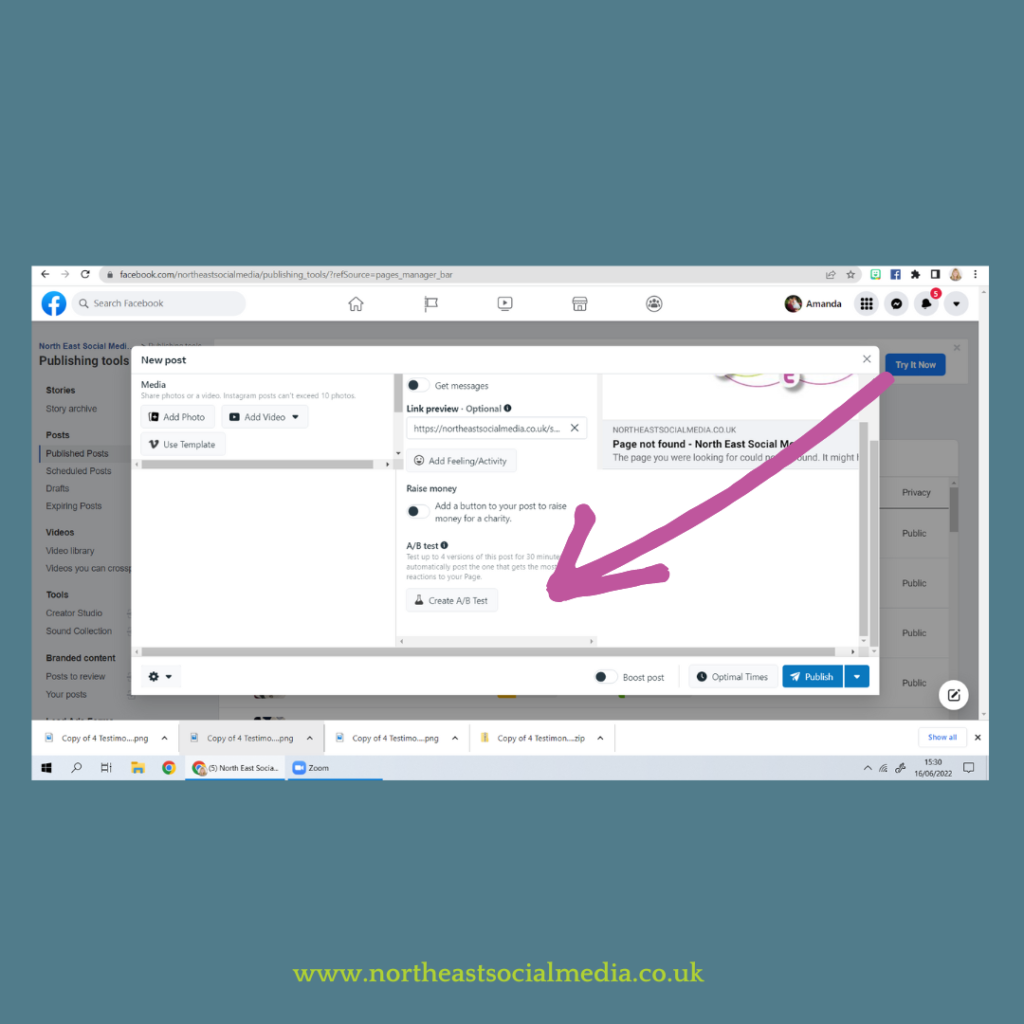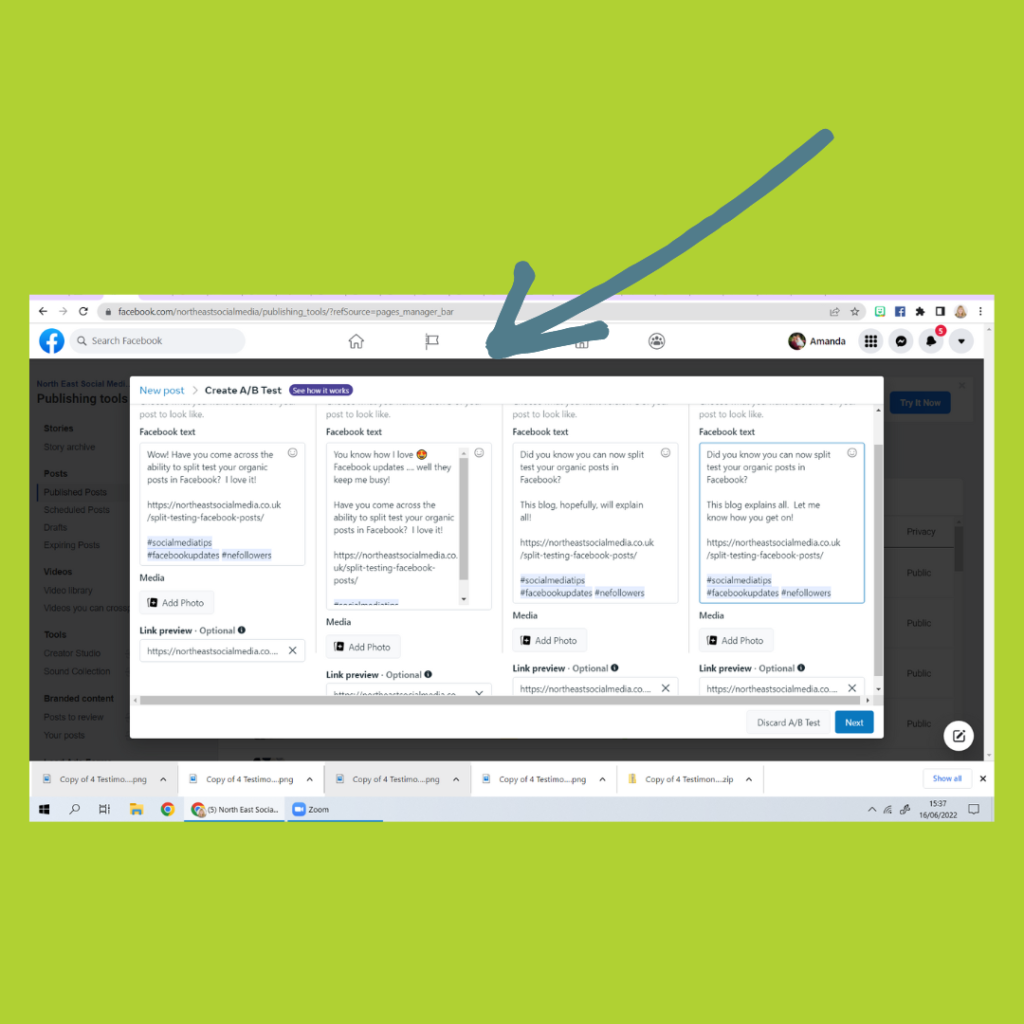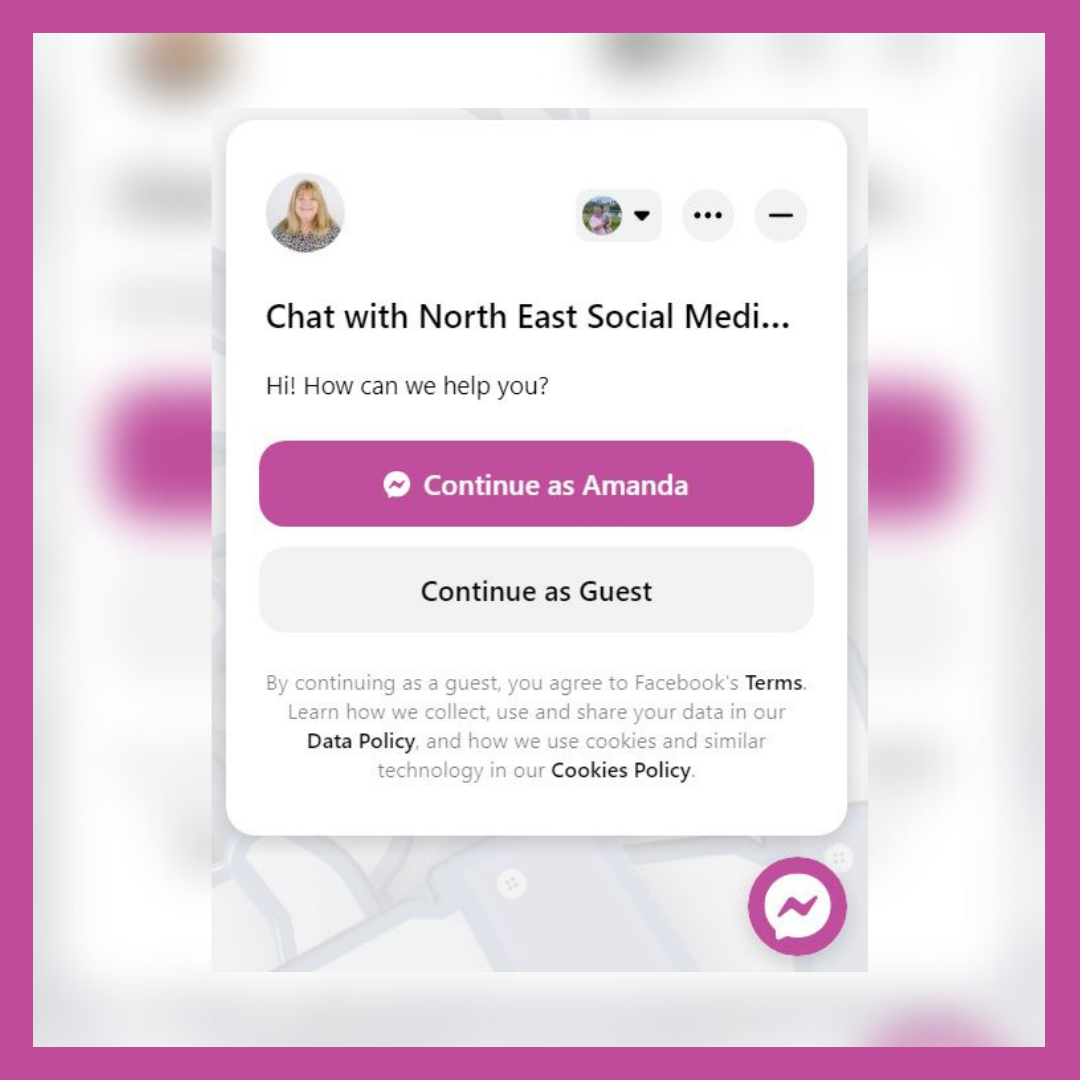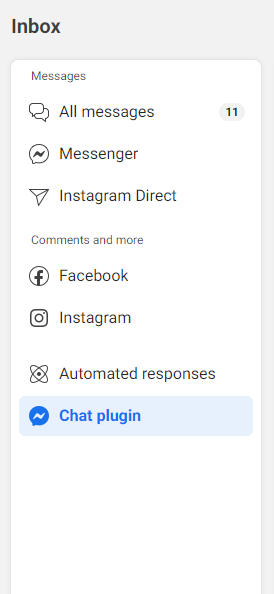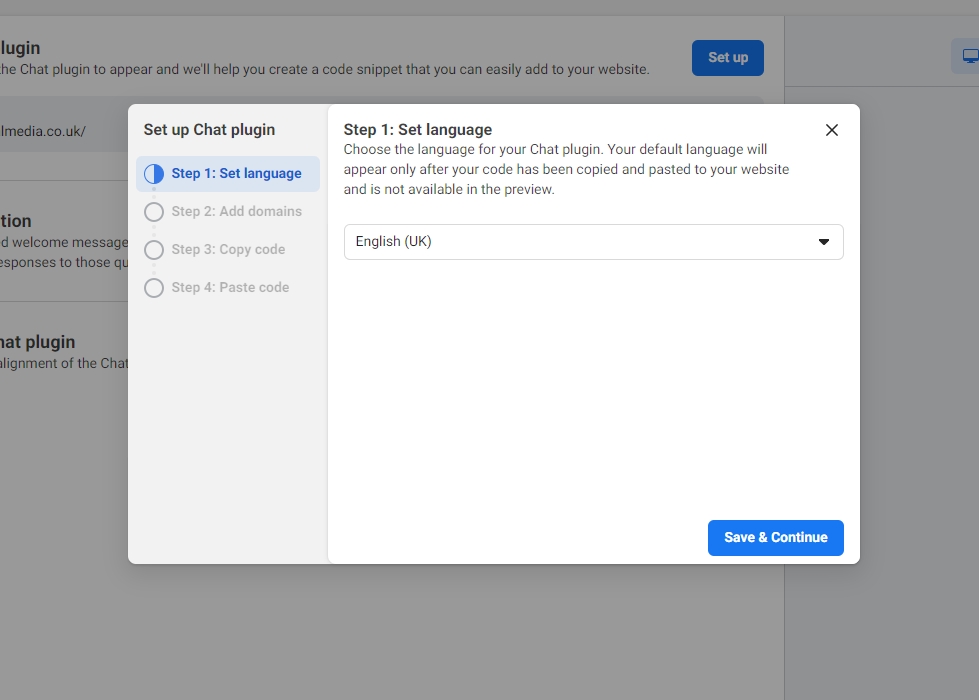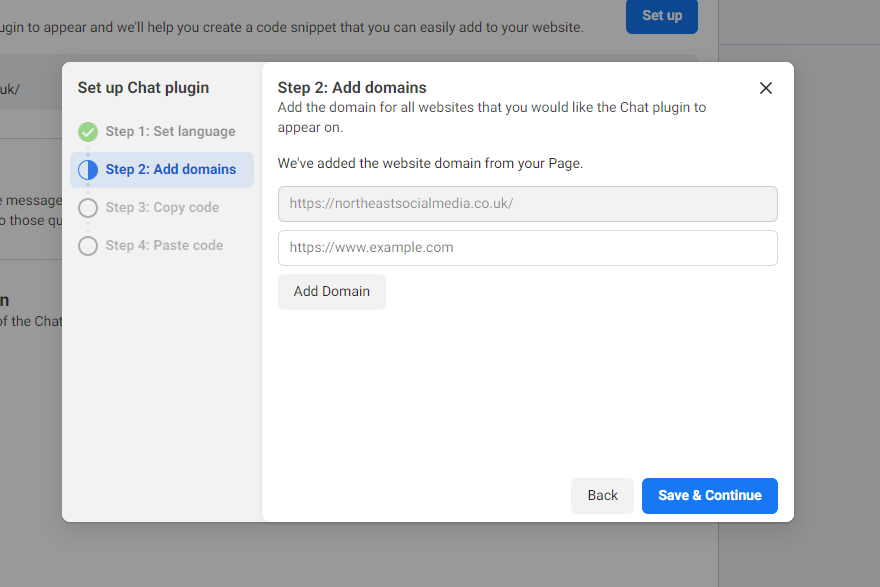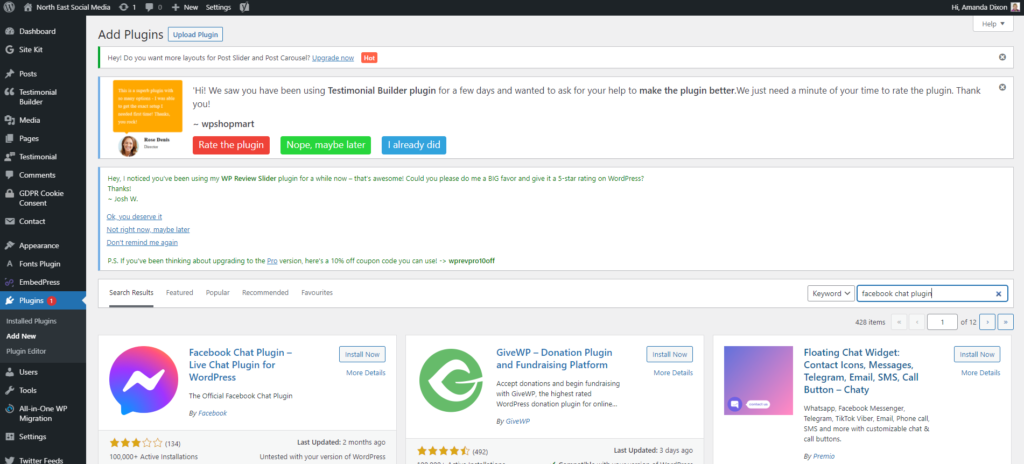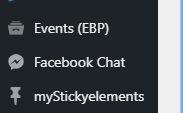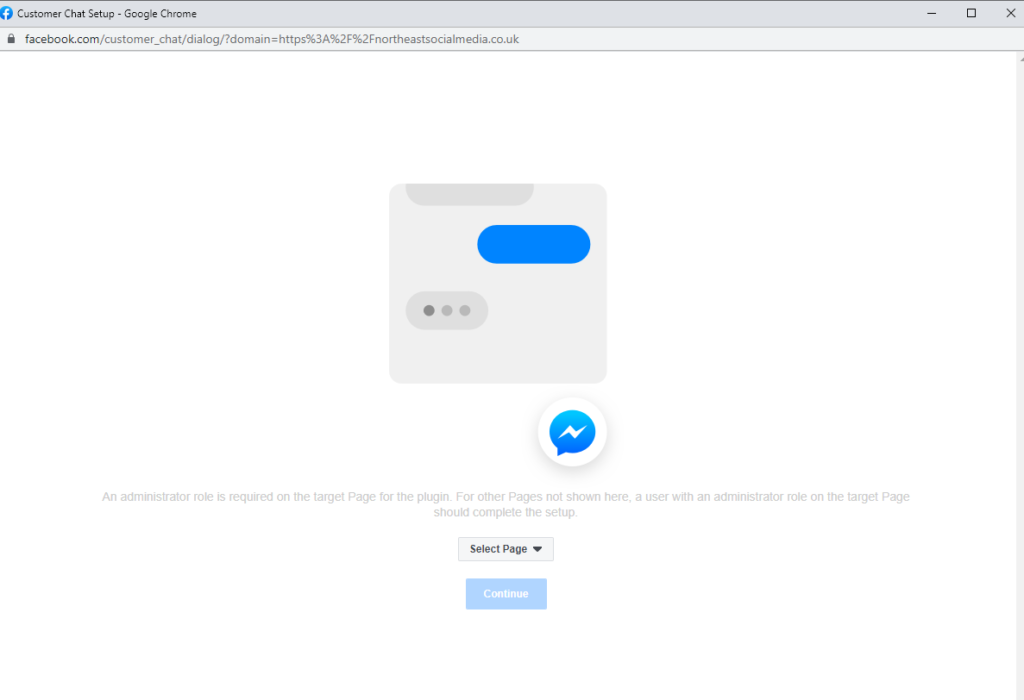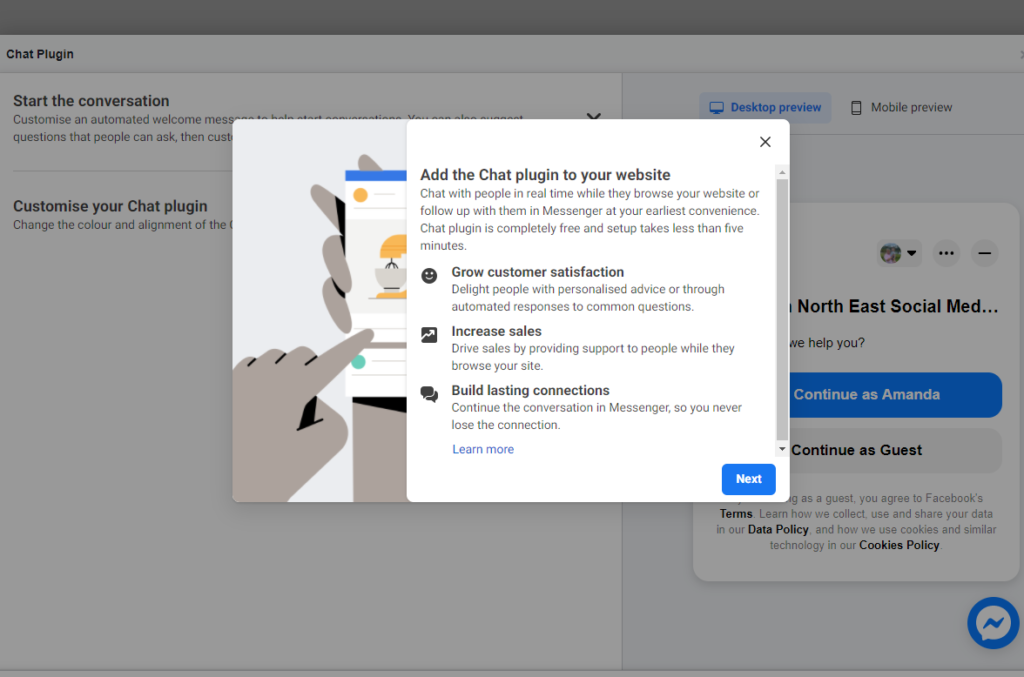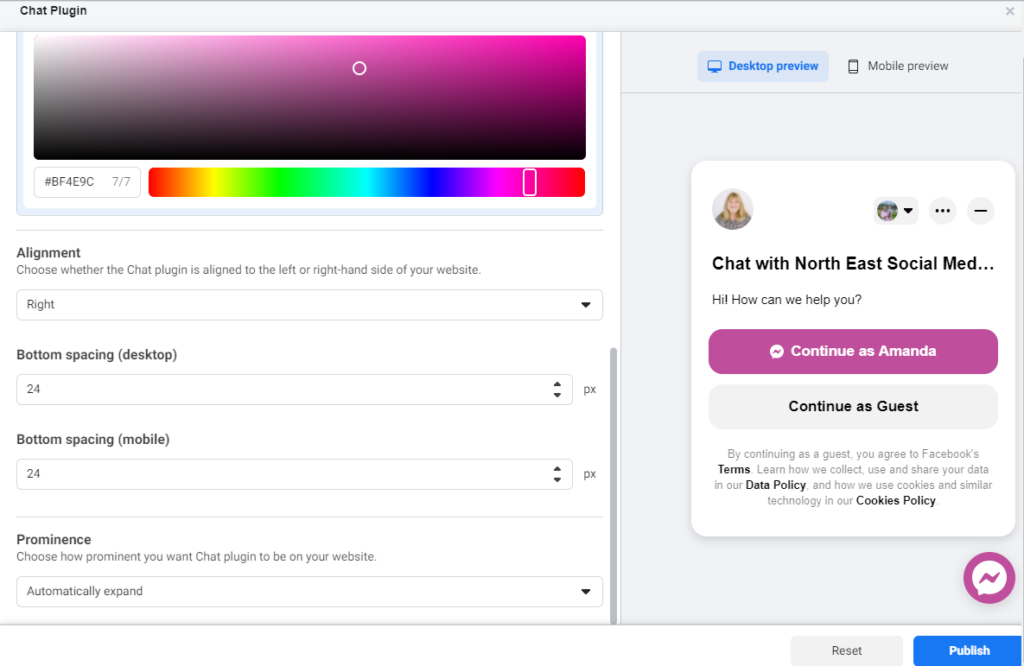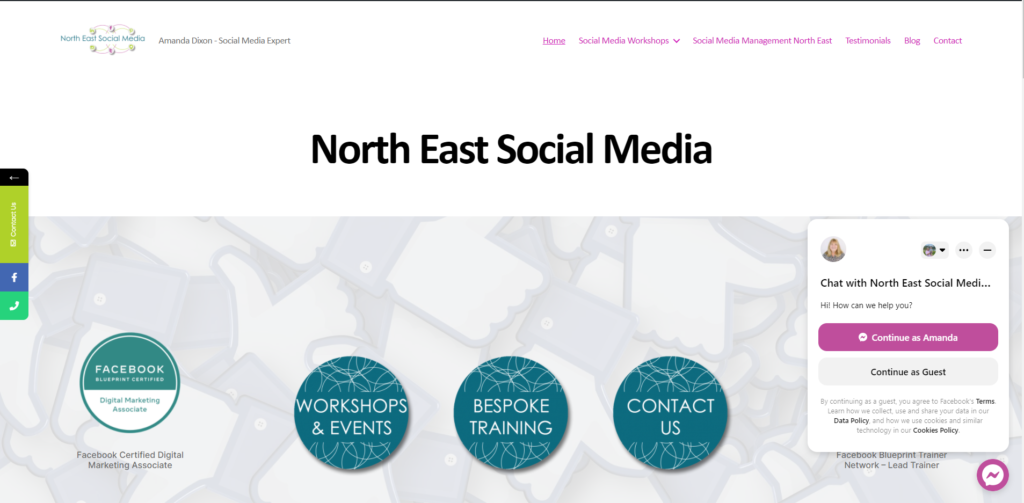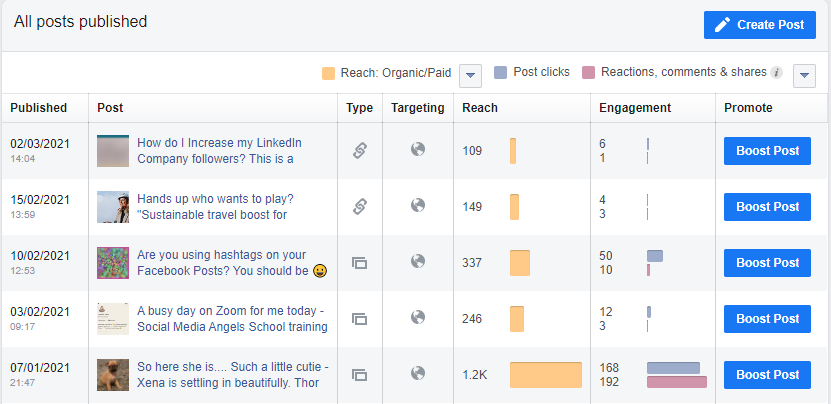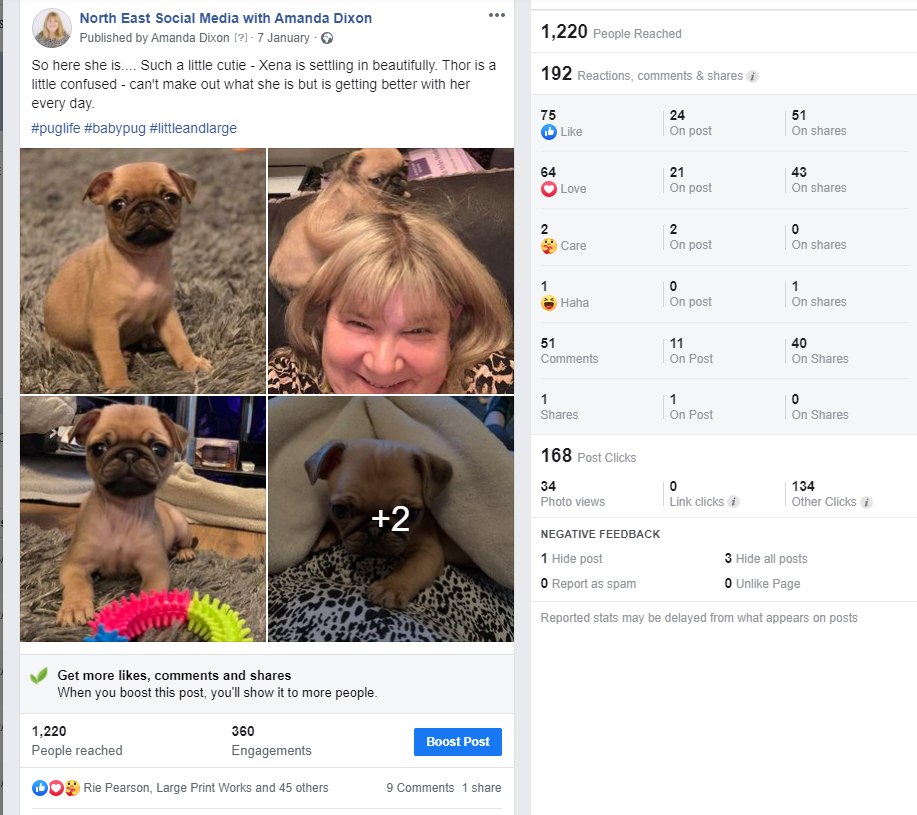Social Media Agency Newcastle. As a Social Media Agency, we offer both training and management services. Predominantly we teach clients how to manage their own social media accounts in-house. However, some businesses just prefer to outsource their Social Media Management.
Outsourcing Social Media Management
If you are tired of spending countless hours managing your business’s social media accounts, we could manage your accounts for you.
Similarly, are you the type of person who sits at a screen and just can’t think of what to post … could you be doing something better with your time?
Do you find it challenging to keep up with the latest trends and algorithms? If so, outsourcing your social media management to a professional agency could just be the solution you are looking for.
Newcastle Social Media Agency – Outsourcing
At our agency, we offer social media management services that can help you to:
- increase your online presence, in other words, raise brand awareness
- engage with your audience
- grow your business
Our friendly team of experts stays up-to-date with the latest trends and algorithms to ensure that your social media accounts are utilised for success.
Benefits of outsourcing
Here are some benefits of outsourcing your social media management to our agency:
Consistency: Consistency is key when it comes to social media management. We ensure that your accounts are updated regularly and efficiently.
Time Saving: Social media management is a time-consuming task that requires both effort and resources. Outsourcing this task to us will enable you to focus on other important aspects of your business, while we handle your social media accounts.
Professional Expertise: Our team has years of experience in managing social media accounts for businesses. In other words, we each have the knowledge and expertise to:
- create engaging content
- run successful ad campaigns
- engage with your audience.
Furthermore, we regularly create fresh and engaging content that is attractive to your target audience.
Reporting Results: Our agency uses analytics tools to track the performance of your social media accounts. When required we can provide you with regular reports showing how your accounts are performing and where there are areas for improvement.
Cost-Effective: Outsourcing your social media management to our agency is cost-effective. You get access to a team of experts at a fraction of the cost of hiring an in-house team.
Social Media Agency Newcastle – Outsourcing prices
In conclusion, outsourcing your social media management to our agency can help you save time and resources, increase your online presence, and grow your business.
Our packages start from as little as £100 + VAT pcm and you will find a guideline of these prices here.
If you have any questions please do get in touch and make sure you have connected with us on Facebook, Instagram and LinkedIn too.